Excel vs. Google Sheets: When to Use Each for Maximum Productivity
In today’s fast-paced digital landscape, effective data management and analysis have never been more critical. Whether you’re crunching numbers for a business budget, visualizing data for a presentation, or just keeping track of your personal finances, choosing the right spreadsheet tool can significantly boost your productivity. The debate often comes down to two heavyweights: Excel and Google Sheets. Both have their merits, but when should you opt for one over the other? Let’s dive into the Excel vs. Google Sheets showdown, focusing on features that’ll help you decide the best tool for your needs!
Feature Comparison: The Heavy Hitters
User Interface and Accessibility
One of the first things you’ll notice about Excel and Google Sheets is their user interface. Excel has a more traditional feel, ideal for those who have been using it for a long time. The familiar ribbon interface offers a plethora of options and tools, making it easy to dive deep into your data. On the other hand, Google Sheets sports a clean, minimalist interface that’s super intuitive. This can be particularly appealing for beginners or those who prefer a streamlined approach.
In terms of accessibility, Google Sheets wins hands down! Being cloud-based, you can access your documents from any device with internet connectivity—no software installation required. This means you can work on your content from anywhere, at any time. Excel has made strides with its online version, Excel Online, but it still doesn’t quite match the seamless accessibility of Google Sheets.
Collaborative Features
When it comes to collaboration, Google Sheets is the Google Cup champion! Sharing documents with others is as easy as clicking “Share” and entering email addresses. Multiple users can edit in real-time, making it perfect for team projects or group assignments. You can even leave comments, chat, and track changes, ensuring everyone’s voice is heard.
Excel has also improved its collaboration features over the years, especially with its integration into Microsoft 365. However, real-time editing can sometimes be a bit clunky compared to Google Sheets. So if collaboration is high on your priority list, Google Sheets is likely the way to go.
Formulas and Functions
Now, let’s talk about one of the most critical aspects of any spreadsheet: formulas and functions. Both Excel and Google Sheets boast an extensive library of built-in functions, but Excel often leads the pack in advanced features. If you’re dealing with complex calculations, sophisticated data analysis, or you require advanced charting options, Excel tends to have the upper hand.
That said, Google Sheets provides a solid range of functions that suit everyday needs perfectly. Plus, it’s continually enhancing its formula capabilities. For example, the new “XLOOKUP” function in Excel is impressive, but Google Sheets has its equivalents that may suffice for those who don’t require intricate formulas. So, your choice may boil down to the complexity of the tasks you need to tackle.
Data Visualization
When it comes to data visualization, both platforms offer a variety of chart options, but Excel excels (pun intended) in this department! With more chart types, advanced formatting options, and the ability to create more complex dashboards, Excel stands out for users who rely heavily on data visualization.
On the flip side, Google Sheets makes it easy to create clean, simple charts that are ideal for quick presentations or reports. Its integration with Google Slides allows you to seamlessly embed charts into your presentations, which is a bonus for users who regularly shift between applications.
Integration with Other Tools
Integration is another critical area where the Excel vs. Google Sheets discussion gains traction. Google Sheets integrates seamlessly with other Google Workspace tools (formerly G Suite), like Google Docs, Google Forms, and Gmail, making it an excellent choice for those already invested in the Google ecosystem.
Excel, particularly with its Microsoft 365 subscription, offers robust integration with other Microsoft products. This higher level of integration makes it ideal for organizations that rely heavily on Microsoft applications. Additionally, Excel can also connect to various data sources like SQL databases or Power BI for extensive data analysis tasks.
Cost Considerations
Let’s talk about the dollars and cents! Google Sheets is completely free to anyone with a Google account, making it an attractive option for individuals, startups, and teams on a tight budget. It offers most of the essential functionalities one would need for everyday tasks.
On the other hand, Excel is part of the Microsoft Office suite, which comes at a cost. While you can access a free online version of Excel, it is limited compared to its desktop counterpart. For users who require advanced features, the investment might be worth it, but it’s essential to weigh your specific needs against the cost.
Offline Access
While Google Sheets can now be accessed offline, it’s still more hindered when it comes to offline work compared to Excel. Excel was designed as a desktop application, so its offline capabilities are robust, allowing users to work without a stable internet connection. For those who frequently find themselves on the go or in spots with limited connectivity, Excel is a great backup plan.
Data Security and Privacy
Data security is a growing concern for many users, and this area often influences the Excel vs. Google Sheets decision. Google Sheets relies on cloud storage, so your data is stored online with Google’s security measures in place. For smaller projects or non-sensitive data, this might be just fine. However, some businesses prefer Excel and its local storage capabilities, offering complete control over data privacy. Excel also allows for more granular permissions and password protections, making it a strong choice for sensitive information.
So, whether you’re team Excel or team Google Sheets, there are pros and cons to each platform. By understanding these features, you can choose the right tool that fits your needs, enhances your productivity, and helps you to excel (again, pun intended) in your spreadsheet endeavors!
When it comes to choosing between Excel and Google Sheets, the debate rages on, especially in the realm of collaboration. Let’s dive into the specifics of Excel vs. Google Sheets and explore when to use each tool for maximum productivity. Both platforms have unique strengths, particularly when it comes to getting work done as a team!
Collaborative Features at a Glance
In the age of online teamwork, collaboration capabilities are a crucial factor to consider when deciding between Excel and Google Sheets. Understanding the core differences can help you select the best tool for your specific project requirements.
Google Sheets: Real-Time Collaboration
Google Sheets really shines when it comes to real-time collaboration. Its cloud-based nature allows multiple users to edit a document simultaneously. Here are some features that make Google Sheets an ideal choice for teams:
- Instant Updates: Changes made in Google Sheets are saved automatically and displayed in real-time, allowing everyone to see the most up-to-date version without needing to refresh or save manually.
- Commenting and Suggestions: Users have the ability to add comments, tag colleagues, and suggest edits, facilitating fluid communication among team members without leaving the spreadsheet.
- Version Control: Google Sheets keeps a detailed version history, so you can easily revert to a previous version or see who made what changes, which is key in collaborative settings.
- Accessibility: Since it’s cloud-based, anyone with internet access can join in from anywhere, whether they’re in the office or halfway around the world.
Excel: Collaboration with Structure
While Excel may not match Google Sheets in real-time collaborative capabilities, it still offers solid collaborative features, especially in more structured environments:
- Sharing Options: Excel allows users to share files via OneDrive or SharePoint, ensuring that everyone on the team is working from the most current version of the document.
- Track Changes: For teams that prefer a more traditional method of collaboration, Excel’s “Track Changes” feature lets users identify edits and approve or reject them, offering a structured approach to managing edits.
- Offline Access: Unlike Google Sheets, Excel can easily function offline, making it a convenient option for users who might be in areas with unreliable internet.
- Complex Data Management: Excel is unparalleled for handling extensive datasets and complex calculations, making it a powerful tool for teams working with intricate financial models or data analysis.
Finding the Right Fit for Your Team
So, how do you decide between Excel vs. Google Sheets for your collaboration needs? Consider the following factors:
Type of Collaboration
If your team values dynamic, real-time feedback and agile project management, Google Sheets is likely the better fit. Its collaborative features streamline the editing process and keep everyone on the same page, literally!
However, if your work involves complex calculations or data analysis that requires a more structured approach, you might lean towards Excel. It offers robust features that accommodate intricate tasks while still allowing collaboration through sharing and track changes.
Team Size and Locations
For teams spread across various locations, Google Sheets provides a more seamless experience. Its ability to support a plethora of users in real time can lead to enhanced teamwork and faster decision-making.
If your team is smaller and often shares a workspace, Excel can provide more stability when managing shared files, especially if users are familiar with its extensive functionalities.
Integrations and Additional Tools
Another consideration in the Excel vs. Google Sheets debate is how these tools integrate with other applications:
Google Sheets Integrations
Google Sheets integrates beautifully with other Google Workspace applications like Docs, Slides, and Forms. This makes it incredibly easy to pull data for presentations, collaborate on documents, and gather information from forms all in one seamless ecosystem.
Excel Integrations
Excel, on the other hand, boasts a wide range of integrations with business intelligence tools and advanced analytics software, making it ideal for organizations focused on intensive data manipulation and reporting.
Cost Considerations
When choosing between Excel vs. Google Sheets, budget can also play a significant role. Google Sheets is free with a Google account, offering all its essential features at no cost. Excel typically requires a purchase or a subscription through Microsoft Office. For cash-strapped teams or startups, Google Sheets may provide an immediate advantage.
Conclusion
Deciding between Excel vs. Google Sheets ultimately boils down to your team’s needs and work style. Google Sheets wins for its real-time collaboration and accessibility, making it a go-to choice for teams prioritizing agile teamwork. In contrast, Excel offers structure and advanced functionalities for more complex data tasks.
By understanding the strengths of each platform, you can make an informed choice that enhances your team’s productivity. Whether you lean toward the collaborative ease of Google Sheets or the power of Excel’s data manipulation capabilities, both tools can help you achieve your goals when used appropriately!
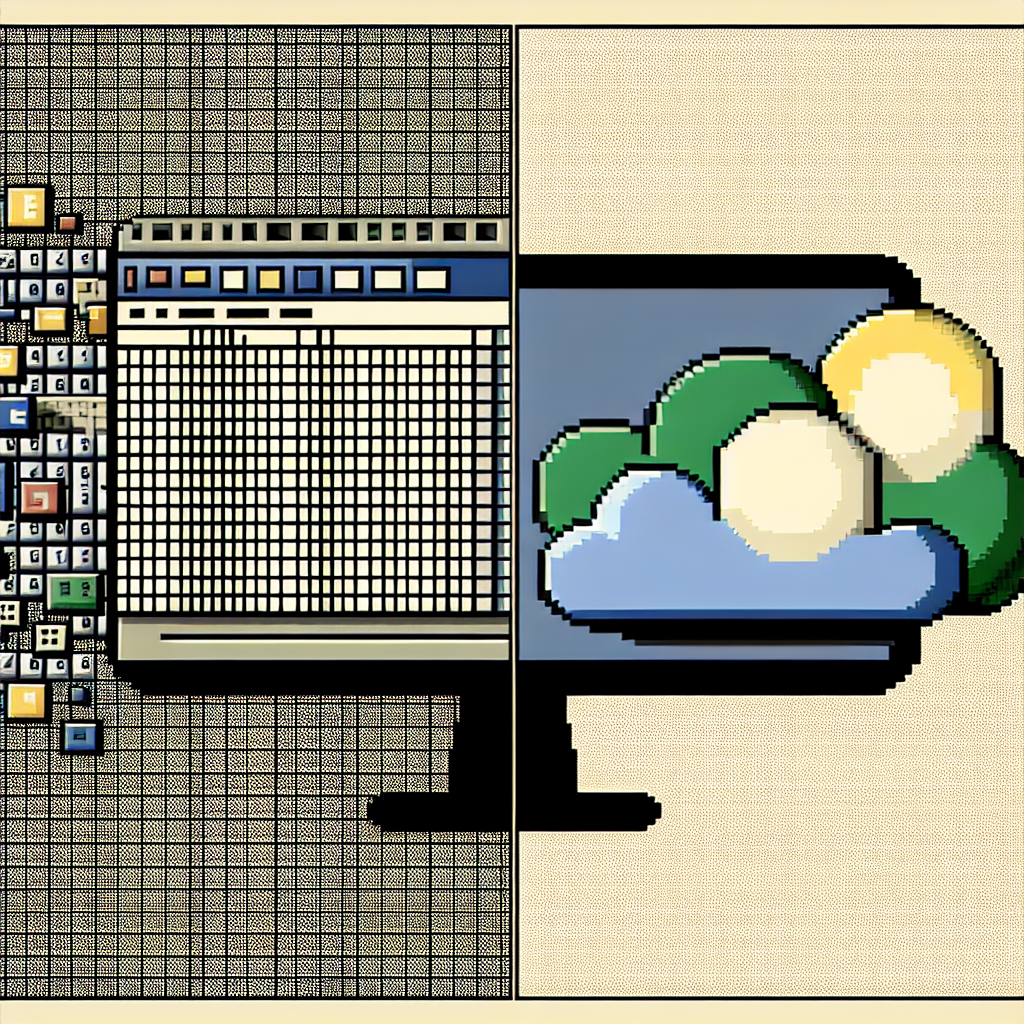
Leave a Reply