Creating a Break-Even Analysis Template in Excel for Small Businesses
Welcome to our friendly corner of the internet where we make small business management easier and more manageable! If you’re a small business owner, you’ve probably heard of the term “break-even analysis.” It’s a crucial tool that helps you understand when your business will become profitable. With an Excel break-even analysis, you can track your costs and revenues with ease. This guide will walk you through creating an effective break-even analysis template in Excel, with a special emphasis on separating fixed and variable costs. Ready? Let’s dive in!
What is Break-Even Analysis?
Before we get into the nitty-gritty, let’s clarify what break-even analysis is. Simply put, it’s a financial calculation that helps you determine the point at which your total revenues equal your total costs. In other words, it’s where you break even—no profit, no loss. Understanding this point is essential for price setting, budgeting, and forecasting.
Why Use Excel for Break-Even Analysis?
Excel is a fantastic tool for analyzing data and creating financial documents. With its user-friendly interface and powerful functions, you can easily input data, perform calculations, and visualize results. Plus, creating a break-even analysis template in Excel means you can update it as your business changes, making it a flexible option for ongoing expense and revenue tracking.
Fixed vs. Variable Costs
Now, let’s dig deeper into the core part of your break-even analysis—the distinction between fixed and variable costs. This differentiation is crucial, as it affects your overall profitability and should be a fundamental part of your Excel break-even analysis template.
Understanding Fixed Costs
Fixed costs are expenses that do not change regardless of your business volume. Whether you’re selling one product or a hundred, these costs remain the same. Examples of fixed costs include:
- Rent or lease payments
- Salaries of permanent staff
- Insurance premiums
- Depreciation of equipment
- Utilities (to some extent)
Calculating fixed costs helps you set a baseline for how much revenue you need just to maintain operations. In your Excel break-even analysis, you’ll want to tabulate these costs separately so you can see exactly what you need to cover each month.
Understanding Variable Costs
On the other hand, variable costs fluctuate based on production output. The more you sell, the more these costs increase, and vice versa. Some common examples include:
- Raw materials
- Direct labor costs associated with production (wages for hourly workers)
- Packaging costs
- Shipping fees per product sold
Variable costs play an essential role in your overall budgeting process. They can impact your pricing strategy significantly. In your Excel break-even analysis template, you’ll want to clearly define variable costs per unit to keep track of how they change as your sales volume fluctuates.
Setting Up Your Excel Break-Even Analysis Template
Now that we understand fixed and variable costs, let’s put together your Excel break-even analysis template. Below are the steps to follow:
Step 1: Open Excel & Set Up Your Worksheet
Start by launching Excel and opening a new worksheet. Label it “Break-Even Analysis.” Create separate columns for the following:
- Item Description
- Fixed Costs
- Variable Costs
- Sales Price per Unit
- Total Revenue
- Total Costs
- Profit/Loss
Step 2: Input Fixed Costs
List all your fixed costs in the “Item Description” column, alongside their respective amounts in the “Fixed Costs” column. Make sure to sum these costs at the bottom of the column for a total fixed cost amount.
Step 3: Input Variable Costs
Next, in the “Variable Costs” column, list all variable costs associated with your product. For every item, note the cost per unit multiplied by an estimated sales volume.
Step 4: Calculate Sales Revenue
In the “Sales Price per Unit” column, input your product’s selling price. Then estimate the number of units you anticipate selling in a specific time frame. Excel can help you here—simply multiply your sales price by the estimated sales volume to generate total revenue.
Step 5: Calculate Total Costs and Profit/Loss
In your “Total Costs” column, add your fixed costs and variable costs to find the overall expenses. Finally, subtract total costs from total revenue in the “Profit/Loss” column to determine your break-even point. A simple formula in Excel can perform these calculations automatically!
Visualizing Your Results
Excel is an amazing tool for not just creating tables but also visualizing data through charts. You can create a break-even chart that graphically shows your fixed and variable costs against total revenue, giving you a clear picture of your business’s financial health. To do this, simply highlight the relevant data and insert a chart from the Excel menu.
Remember to keep your template handy and update it regularly as costs fluctuate and sales grow. This way, you’ll always have a clear understanding of your break-even point and can make informed decisions for your business!
With a well-organized Excel break-even analysis, you’ll be well on your way to understanding your financial landscape and propelling your small business to new heights. Happy analyzing!
If you’re a small business owner, understanding your financial landscape is crucial. One valuable tool you can utilize is an Excel break-even analysis. This analysis helps you determine the point at which your revenues equal your costs, meaning you are neither making a profit nor incurring a loss. In this blog post, we’ll dive into creating a break-even analysis template in Excel, focusing primarily on profit threshold calculations, which are vital for determining your business performance.
What is Break-Even Analysis?
Before we delve into profit thresholds, let’s quickly recap what break-even analysis means. It’s a financial calculation that helps businesses determine the level of sales required to cover all costs—both fixed and variable. Mastering this analysis puts you in control, allowing you to strategize effectively while making informed decisions.
Understanding Fixed and Variable Costs
To create an effective break-even analysis template in Excel, the first step is to understand the two types of costs you’ll encounter:
- Fixed Costs: These costs don’t change irrespective of the sales volume. Examples include rent, salaries, and insurance. They remain constant within a specific time frame.
- Variable Costs: Unlike fixed costs, variable costs fluctuate with production levels. These include expenses like raw materials, labor costs, and shipping.
Comprehending the distinction between these costs will help you accurately calculate your break-even point. Now that you’ve classified your costs, let’s move on to the key part: the profit threshold calculations!
Calculating the Profit Threshold
The profit threshold is the minimum amount of sales you need to avoid a loss. It’s calculated using the following formula:
Break-Even Point (Units) = Fixed Costs / (Selling Price per Unit – Variable Cost per Unit)
Let’s break this down step by step:
Step 1: Input Fixed Costs
In your Excel template, create a section for fixed costs. Let’s say your monthly fixed costs amount to $10,000. You’ll want to input this figure into cell A1.
Step 2: Determine Selling Price per Unit
Next, identify how much you sell your product or service for. For instance, let’s assume your selling price per unit is $20. Place this value in cell B1.
Step 3: Calculate Variable Cost per Unit
Now, analyze your variable costs. If your variable cost per unit is $10, insert this number into cell C1. Keep these calculations simple to ensure clarity.
Creating the Break-Even Calculation in Excel
Now that you have your values set, it’s time to plug them into your Excel formula:
- In cell D1, enter the formula: =A1/(B1-C1).
- After hitting enter, this will calculate your break-even point in units.
In this case, using the values above, your break-even point would be 1,000 units. This means you’ll need to sell 1,000 units of your product to cover your costs.
Visualizing Your Break-Even Analysis
Now is a great time to visualize your break-even analysis! Charts in Excel can help you see the relationship between costs, revenue, and profit clearly:
- Select your calculated data range, including the fixed costs, variable costs, and break-even point.
- Navigate to the “Insert” tab, choose “Charts,” and select a line or bar chart to visualize your break-even analysis.
Why Profit Thresholds are Essential for Small Businesses
Understanding profit thresholds can significantly affect your decision-making:
- Informed Pricing Strategies: Knowing your break-even point allows you to make better pricing decisions, whether you need to absorb costs or increase pricing.
- Sales Forecasting: By determining how many units you need to sell to break even, you’ll craft more accurate sales forecasts.
- Budgeting Efficiency: A clear understanding of profit thresholds enables you to budget more effectively and allocate resources wisely.
- Goal Setting: Setting realistic goals becomes easier when you know your business needs to reach a specific sales figure.
Conclusion
Creating an Excel break-even analysis template is a straightforward process that can have a profound impact on your small business. By focusing on profit threshold calculations, you empower yourself with knowledge that drives critical business decisions. From pricing strategies to determining your sales goals, mastering this analysis equips you for success. So roll up your sleeves and give your business the financial insight it deserves!
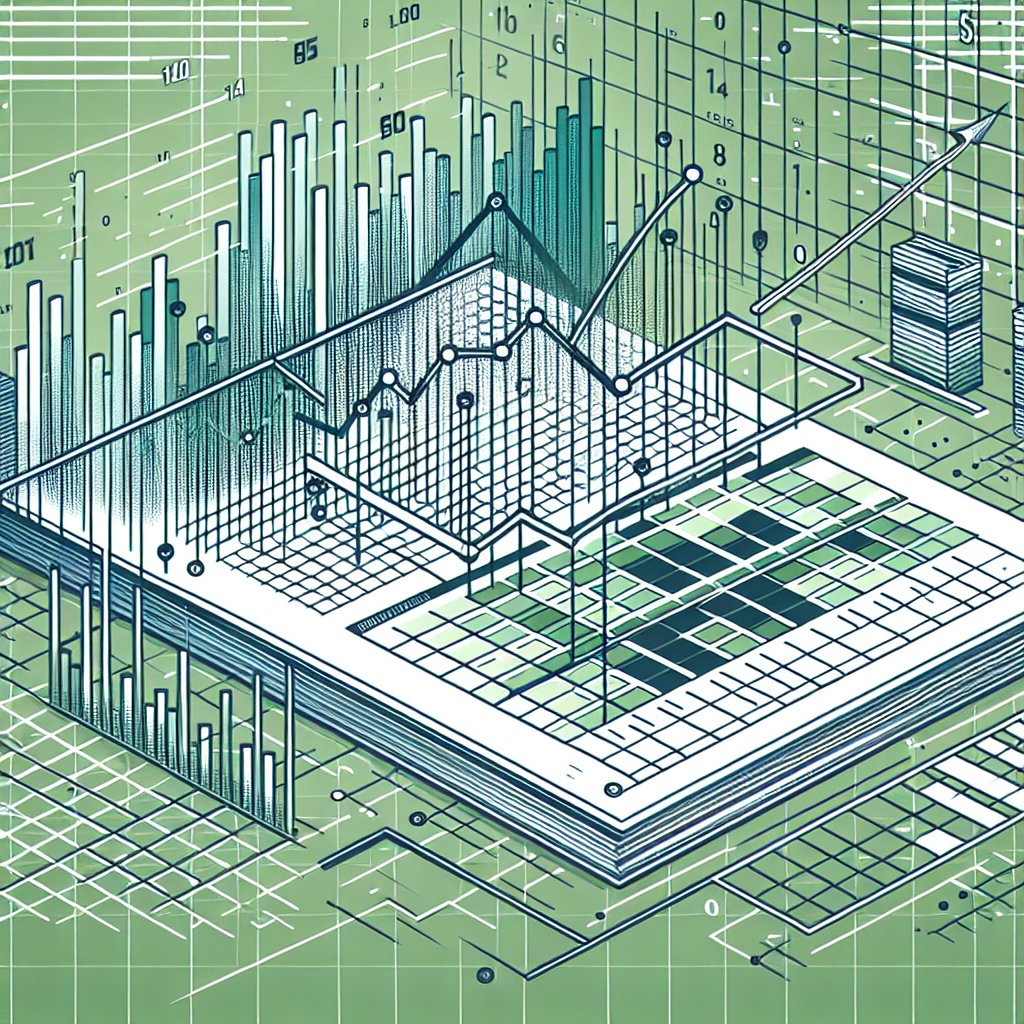
Leave a Reply