Excel for Retail: Sales Forecasting and Inventory Management
Welcome to the world of retail management, where numbers dance and forecasts turn into strategic advantages! Are you ready to harness the power of Excel for retail management? Whether you’re a small business owner or a retail manager at a larger store, understanding how to use Excel can revolutionize your approach to sales forecasting and inventory management. In today’s blog post, we’ll dive deep into the importance of sales trend analysis and how Excel can empower you to make informed decisions that lead to skyrocketing success. Let’s jump in!
Understanding Sales Trend Analysis
Sales trend analysis is a crucial component for retailers looking to optimize their inventory and forecast future sales accurately. By identifying consistent patterns in your sales data, you can make informed decisions about what products to stock and when to stock them. Luckily, Excel offers a myriad of features to help you track these trends effectively!
Gathering Your Data
Before we delve into analyzing sales trends in Excel, you need to gather all relevant data. This includes:
- Sales data from previous months or years
- Product categories and SKUs
- Seasonal sales information
- Market research and demographic data
Be sure to compile this data into an organized Excel spreadsheet. A well-structured layout will not only help you find information quickly but also facilitate the analysis process.
Creating a Sales Trend Chart
Now that you have your data at your fingertips, it’s time to visualize it! Creating a sales trend chart in Excel allows you to clearly see the patterns and fluctuations in your sales.
- Select your sales data, including the time periods you wish to analyze.
- Navigate to the “Insert” tab on the Excel Ribbon.
- Choose “Chart” and select the type of chart that best fits your data—Line charts are particularly useful for showing sales trends over time.
- Adjust your chart titles and labels to ensure clarity and readability.
Once you’ve created your chart, you will be able to see how sales have fluctuated over specific periods (daily, weekly, monthly, or even seasonally!). This visual representation of data is an important aspect of Excel retail management.
Analyzing Sales Data
Now that you have a beautiful chart on your screen, it’s time to dive into the analysis! Here are some key aspects to focus on:
- Identifying trends: Look for upward or downward trends, which might indicate the popularity of specific products or seasonal shifts in consumer behavior.
- Noting seasonality: Does your data show spikes in sales during certain months? Recognizing these peaks will help you prepare your inventory accordingly.
- Comparing categories: Analyze the performance of different product categories. This will inform your future stocking decisions by highlighting which categories consistently deliver strong sales.
Excel also offers built-in tools like Conditional Formatting that allow you to highlight key metrics or anomalies in your sales data, making it easier to spot opportunities or areas needing improvement!
Forecasting Future Sales
With a clear understanding of your sales trends, you can start forecasting future sales! Excel offers several functions and tools to help you project sales based on past performance. One of the most popular methods is using the FORECAST function, which predicts future values based on existing data points.
Using the FORECAST Function
To use the FORECAST function, follow these steps:
- Identify the known values (historical sales data) and the target value you wish to forecast.
- Click on the cell where you want your forecasted value displayed, and type =FORECAST().
- Fill in the function with your relevant parameters (target date, historical sales range, etc.).
This function will generate a forecasted value based on your historical data, giving you insight into what your sales might look like in the coming months. Remember, however, that while forecasting can provide a guideline, it’s still important to stay flexible and adjust plans based on real-time developments!
Managing Inventory with Sales Trends
Once you are equipped with accurate sales forecasts, inventory management becomes a breeze! By closely monitoring sales trends in conjunction with inventory levels, you can avoid stockouts or overstock issues—common headaches in retail management.
- Set Reorder Levels: Based on your sales forecasts, determine the point at which you’ll need to reorder specific products. Excel allows you to set up alerts or notifications for when stock falls below this threshold.
- Optimize Stock Levels: Analyze your sales trends to ensure that you maintain enough stock on hand to meet demand without overcommitting resources to slow-moving products.
- Utilize Inventory Functions: Excel’s inventory management templates can help you keep track of what you have on hand versus what you predict you’ll need.
Incorporating sales trend analysis into your inventory management using Excel isn’t merely a time-saver; it’s a strategic advantage that can elevate your retail game to new heights! Say goodbye to guesswork and hello to data-driven decisions!
The Power of Excel in Retail Management
From analyzing sales trends to effective inventory management, Excel is your trusty sidekick in retail management. With its extensive features and user-friendly interface, you’ll be able to transform your decision-making process from guesswork into a data-driven powerhouse! Are you ready to take your retail game to the next level with the magic of Excel? Let’s get started!
When it comes to excel retail management, having a firm grasp on optimal stock level calculations can make a world of difference in efficiently running your retail business. Understanding how to accurately calculate these levels not only helps prevent stockouts but also minimizes overstock situations, saving you money and enhancing customer satisfaction. Let’s dive into how you can leverage Excel for inventory management!
Understanding Optimal Stock Levels
Optimal stock levels, also known as the ideal inventory level, refer to the quantity of stock that maximize sales while minimizing storage costs and stockouts. The right balance ensures your products are available when customers need them, without the excess that leads to wasted resources.
The Importance of Stock Level Calculations
For effective excel retail management, understanding how to calculate optimal stock levels is vital. This practice helps in:
- Reducing carrying costs associated with holding excess inventory.
- Ensuring goods are available to meet customer demands, enhancing their shopping experience.
- Streamlining cash flow by preventing unnecessary over-purchasing.
Key Components of Optimal Stock Level Calculations
To accurately compute the optimal stock level, it’s crucial to consider several components. Here’s a breakdown of these elements:
- Lead Time: This is the time taken from placing an order with your supplier to when that product is available for sale. Understanding your lead time is crucial for ensuring you reorder products at the right moment.
- Average Daily Sales: Analyze sales data to estimate the average number of units sold each day. Historical sales data can guide you to forecast demand accurately.
- Safety Stock: This is the additional quantity of an item kept in inventory to mitigate the risk of stockouts. Safety stock accounts for variations in demand or delays in supply.
Calculating Optimal Stock Levels in Excel
Now that we’ve established the key components, let’s talk about how you can utilize Excel to make these calculations straightforward and effective.
1. Setting Up Your Excel Spreadsheet
Before diving into calculations, you’ll want to set up your spreadsheet. Open Excel and create columns for:
- Product Name
- Average Daily Sales
- Lead Time (days)
- Safety Stock
- Optimal Stock Level
Begin filling in this data with accurate figures gathered from past sales and supplier information.
2. Applying the Optimal Stock Level Formula
The basic formula for calculating the optimal stock level is:
Optimal Stock Level = (Average Daily Sales x Lead Time) + Safety Stock
Let’s break this down into Excel steps:
- In the Optimal Stock Level column, click on the first cell.
- Input the formula referencing the cells in the Average Daily Sales, Lead Time, and Safety Stock columns. For example, if Average Daily Sales is in column B, Lead Time in column C, and Safety Stock in column D, your formula would look like: =B2*C2+D2.
- Press enter and drag the fill handle down to apply the formula to the other products listed.
Analyzing the Results
Once you’ve calculated the optimal stock levels, it’s time to interpret and act on the data. Evaluate which products are hitting your optimal levels and identify those that are consistently underperforming or overstocked. Regularly monitoring these results will guide your purchasing decisions and inventory strategies.
Using Conditional Formatting in Excel
To make analysis even easier, utilize Excel’s conditional formatting feature. This allows you to visually highlight stock levels that are below optimal or nearing excess. Here’s how to do it:
- Select the range of cells in your Optimal Stock Level column.
- Go to the Home tab, click on Conditional Formatting, and choose ‘Highlight Cell Rules’.
- Select ‘Less Than’ and input the threshold value to identify low stock levels, for example.
- Choose a color to highlight late stock levels, making it easy to take action when needed.
Regularly Re-evaluating Stock Levels
Remember that market conditions, customer behaviors, and your product offerings may change. It’s crucial to continuously revisit your calculations and adjust as necessary. Excel makes it simple to update these figures and monitor trends over time, ensuring your inventory management strategy remains effective and relevant.
Conclusion
Mastering stock level calculations is essential for anyone involved in excel retail management. It helps ensure that you’re keeping just the right amount of stock to meet customer needs without incurring unnecessary costs. By utilizing Excel’s functionality to automate and analyze these calculations, you can streamline your inventory management processes, leading to greater efficiency and profitability in your retail business. So, embrace those Excel skills, keep your stock levels optimal, and watch your retail success soar!
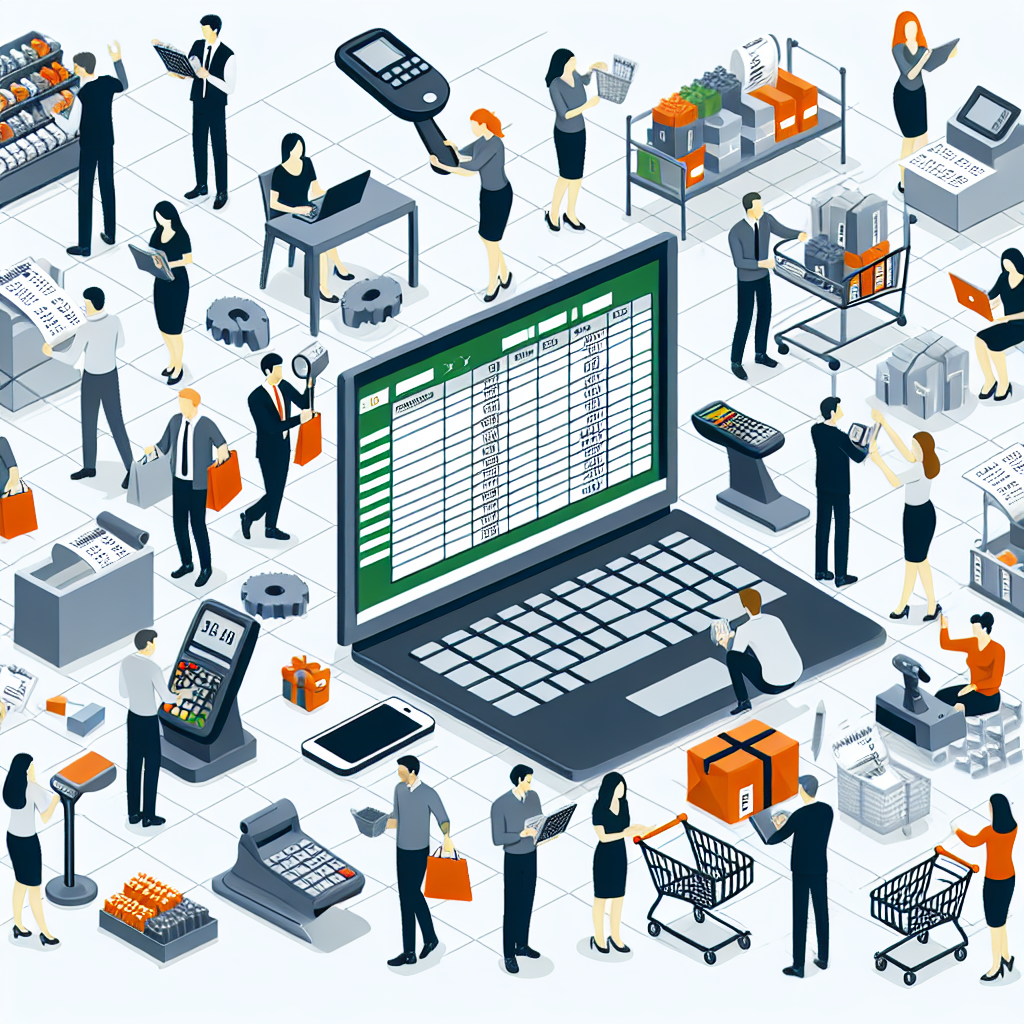
Leave a Reply