Excel’s Dynamic Functions: FILTER, UNIQUE, and SORT Explained
Welcome to the world of Excel, where data manipulation is made easier, faster, and a lot more fun with Excel dynamic array functions! If you’ve ever felt overwhelmed by the sheer volume of data in your spreadsheets, you’re not alone. Fortunately, with the introduction of dynamic functions like FILTER, UNIQUE, and SORT, keeping your data organized and accessible has never been easier. Say goodbye to complicated formulas that make your head spin! Let’s explore how these three powerful functions can help you extract data dynamically and enhance your Excel experience.
What Are Excel Dynamic Array Functions?
Excel dynamic array functions allow you to return an array of values that can spill over into multiple cells automatically, based on the data you input. Before these functions came along, handling data sets often required tedious steps, especially when it came to filtering or sorting through thousands of entries. Now, with just a simple function, you can extract the data you need and see it pop up right before your eyes!
1. Extracting Data with FILTER
One of the standout features of Excel dynamic array functions is the FILTER function. This all-star function lets you filter a range of data based on specified criteria, and it’s super intuitive to use!
How to Use FILTER
The syntax for the FILTER function is as simple as it gets:
FILTER(array, include, [if_empty])- array: This is the array or range you want to filter.
- include: This condition determines which data should be included in the return set.
- [if_empty]: This is optional; it specifies what to return if no entries meet the criteria.
For instance, let’s say you have a list of sales data, and you want to extract all orders greater than $500. Your formula would look like this:
=FILTER(A1:B10, B1:B10 > 500, "No orders found")With that, you’ll see all the orders that meet your criteria pop up dynamically. Pretty nifty, right?
2. Uncovering Unique Values with UNIQUE
Next up in our lineup of Excel dynamic array functions is UNIQUE! This function allows you to instantly extract unique values from a list or a range, helping you to eliminate duplicates and focus on what truly matters in your dataset.
How to Use UNIQUE
The UNIQUE function’s syntax is as follows:
UNIQUE(array, [by_col], [exactly_once])- array: The range from which you want to pull unique values.
- [by_col]: This optional argument specifies whether to consider rows or columns for uniqueness.
- [exactly_once]: This optional argument returns values that occur exactly once.
Imagine you have a list of customers and want to see who placed orders without showing their duplicates. Inputting:
=UNIQUE(A1:A10)will give you a clean list of unique customer names. Easy-peasy!
3. Organizing Data with SORT
Last but certainly not least is the powerful SORT function. This dynamic array function allows you to reorder your data effortlessly, whether it’s in ascending or descending order. Gone are the days of manually sorting or struggling with complicated sorting algorithms!
How to Use SORT
The syntax for the SORT function is:
SORT(array, [sort_index], [sort_order], [by_col])- array: The range of cells you want to sort.
- [sort_index]: Specifies which column to sort by.
- [sort_order]: Use 1 for ascending and -1 for descending order.
- [by_col]: Optional argument that dictates sorting by column or row.
For instance, if you have a list of sales figures and you want to sort them in descending order, you’d use:
=SORT(B1:B10, 1, -1)This command brings you the highest sales figures on top, instantly making it easier to see your best-performing products!
Putting It All Together
Now that you’ve been introduced to Excel dynamic array functions like FILTER, UNIQUE, and SORT, you can unleash the full power of your spreadsheets! Whether you’re managing sales, analyzing survey results, or keeping track of inventory, these functions will save you time and keep your data organized.
Imagine the efficiency you can gain by combining these functions. You could easily filter unique sales records and then sort them to analyze trends — all with just a few simple formulas! Your spreadsheet will transform into a dynamic command center, providing insights that are not just insightful but also engaging and visually appealing.
By mastering these Excel dynamic array functions, you’re setting yourself up for a clearer understanding of your datasets. Embrace the power of these dynamic functions and watch your Excel game soar! So, what are you waiting for? Let’s get filtering, finding unique values, and sorting our way to data bliss!
Excel users are constantly searching for tools to simplify their data management and analysis. Enter Excel Dynamic Array Functions! Specifically, the FILTER, UNIQUE, and SORT functions are game changers. These functions not only allow for efficient data manipulation but also provide dynamic ranges that update automatically as data changes. Let’s dive into how to utilize these incredible tools, focusing particularly on creating dynamic ranges with these functions.
Understanding Excel Dynamic Array Functions
Excel dynamic array functions allow you to return multiple values from a single formula. Unlike traditional functions, which required you to drag formulas down to fill adjacent cells, dynamic arrays spill results into adjacent cells automatically, saving you precious time! The power of these functions lies in their ability to create dynamic ranges that adapt to changes in your dataset.
Creating a Dynamic Range with FILTER
The FILTER function is incredibly useful for extracting specific data from a larger dataset based on certain criteria. This is particularly helpful when you’re working with large datasets where you need to focus on only a subset of data.
=FILTER(array, include, [if_empty])- array: The range of cells you want to filter.
- include: The condition(s) that determine which rows to include.
- if_empty: Optional; what to return if no results match the criteria.
For example, let’s say you have a list of sales data that includes salespersons and their sales amounts. If you want to create a dynamic range that only shows sales over $500, you can use the FILTER function like this:
=FILTER(A2:B10, B2:B10>500, "No sales over $500")As new sales data is added, the filtered list will automatically adjust! This dynamic range is especially beneficial for reporting purposes and presentations, ensuring you always present relevant data.
Utilizing UNIQUE for Dynamic Ranges
The UNIQUE function is perfect when you’re interested in creating a list of distinct values from a dataset. This is often useful for categorizing data or finding unique entries without the clutter of duplicates.
=UNIQUE(array, [by_col], [exactly_once])- array: The range from which to extract unique values.
- by_col: Optional; specify TRUE to extract unique values across columns.
- exactly_once: Optional; specify TRUE to only include values that appear exactly once.
For instance, if you have a list of product sales with duplicates, you can create a dynamic range of unique products using:
=UNIQUE(A2:A10)This function will present a clear and tidy list of products that updates automatically as more products are sold or added to your dataset!
SORT Function for Organized Dynamic Ranges
The SORT function is great for organizing your data so it can be easily reviewed and analyzed. No more need for manual sorting! Like the previous functions, it creates dynamic ranges that adjust automatically.
=SORT(array, [sort_index], [sort_order], [by_col])- array: The range that you want to sort.
- sort_index: The column or row number to sort by.
- sort_order: Optional; 1 for ascending, -1 for descending.
- by_col: Optional; TRUE to sort by column, FALSE to sort by row.
Imagine you have a dataset containing customer information and you want to see the customers sorted by their last names. Using:
=SORT(A2:B10, 1, 1)This command will sort your list of customers by last names in ascending order, and any new entries or changes will dynamically update your sorted list!
Combining Functions for Enhanced Data Management
For even greater efficiency, you can combine these functions to create a powerful dynamic range tailored to your needs. For example, let’s say you want to find all unique products ordered over a certain amount, and then sort them. You can nest the UNIQUE function inside the FILTER function:
=SORT(UNIQU(FILTER(A2:A10, B2:B10>500)))This single formula will give you a sorted list of unique products sold over $500, automatically adjusting as your data changes. The ability to combine these functions is a testament to the flexibility of Excel dynamic array functions!
Conclusion
Excel’s dynamic array functions—FILTER, UNIQUE, and SORT—are incredibly powerful tools for managing and analyzing data. By using these functions to create dynamic ranges, you can significantly enhance your data analysis capabilities. They not only save you time but also ensure that your data is always relevant and accurately reflects any changes made.
Incorporating these functions into your Excel toolkit can lead to more effective reporting and insights, making your workflows smoother and more efficient. So, get to exploring these functions and watch as your data management skills soar!
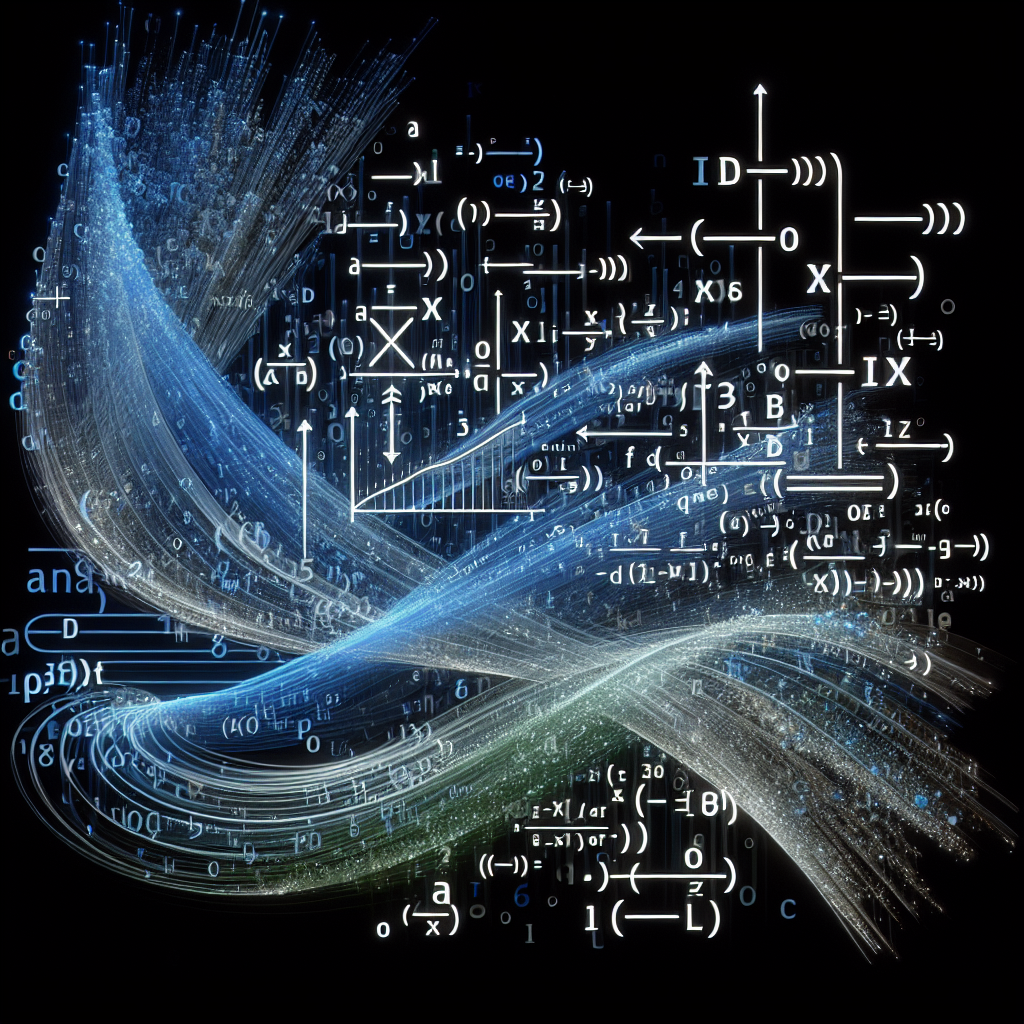
Leave a Reply