Excel’s Lookup Revolution: XLOOKUP, XMATCH, and When to Use Them
Hey there, Excel enthusiasts! If you’ve been navigating the vast waters of Microsoft Excel, you might have heard whispers about the power of the new Excel XLOOKUP function. This game-changing function is revolutionizing the way we perform lookups, making life easier for anyone dealing with data. Whether you’re a seasoned pro or a newcomer to the Excel family, getting familiar with XLOOKUP and its companion XMATCH can enhance your spreadsheet skills immensely. Today, we’re diving into the nitty-gritty of how you can use these functions for multiple column lookups!
What is XLOOKUP?
The XLOOKUP function is designed to replace older functions like VLOOKUP and HLOOKUP, making those tedious lookup tasks feel like a breeze. Unlike its predecessors, XLOOKUP is much more flexible and user-friendly. It allows you to search a range or an array and retrieve data seamlessly without the hassle of column number references. Whether you’re looking up values in a single column or, as we’ll discuss today, multiple columns, XLOOKUP is your go-to function!
A Brief Overview of XMATCH
Before we jump into the exciting world of multiple column lookups, let’s take a quick peek at the XMATCH function. This function works beautifully in conjunction with XLOOKUP by providing the position of a value in a given array. XMATCH isn’t strictly necessary for multiple column lookups, but understanding how it fits into the puzzle can be beneficial for more advanced data manipulations.
Using XLOOKUP for Multiple Column Lookups
Now, let’s get to the juicy part. The ability to perform multiple column lookups can be a game-changer in analyzing data effectively. Imagine you have a dataset containing sales representatives, their locations, and their sales figures over several quarters. If you want to look up a representative’s sales data not just by name, but also by region, you can harness the power of XLOOKUP to achieve that with ease!
Setting Up Your Data
Before we dive into the syntax, let’s set the scenario. Assume you have this data structure:
- Column A: Sales Rep Name
- Column B: Region
- Column C: Q1 Sales
- Column D: Q2 Sales
With this structure in place, you can easily fetch the sales figures by the sales representative’s name and region. Here’s how you would unleash the potential of the Excel XLOOKUP function.
Basic Syntax of XLOOKUP
The syntax of XLOOKUP is as follows:
XLOOKUP(lookup_value, lookup_array, return_array, [if_not_found], [match_mode], [search_mode])You’ll need to provide:
- lookup_value: This is the value you want to look up, like a specific Sales Rep’s name.
- lookup_array: This is the array you want to search across, such as the names of all your sales reps.
- return_array: This is the array from which it will return a corresponding value, e.g., the sales figures.
- if_not_found: (optional) What do you want to return if the value isn’t found?
- match_mode: (optional) How should Excel match the values? (Exact match, etc.)
- search_mode: (optional) Direction of the search.
The Power of Nested XLOOKUP for Multiple Columns
To perform multiple column lookups, you can nest one XLOOKUP function inside another. Here’s an example formula:
XLOOKUP(A2, SalesReps!A:A, XLOOKUP(B2, SalesReps!B:B, SalesReps!C:D))Here’s a breakdown of how the formula works:
- A2 is the Sales Rep’s name you’re looking for.
- SalesReps!A:A is the array containing all the Sales Rep names.
- B2 is the corresponding region for the sales rep.
- SalesReps!B:B is the column containing the regions.
- SalesReps!C:D is the array from which you want to fetch sales data (Q1 and Q2).
Implementing the Lookup
Let’s say your spreadsheet has a name in cell A2 and you want to find their Q1 sales by checking their region in B2. If the Sales Rep “John Doe” is in cell A2, and you specify a region in B2, the nested XLOOKUP will first match John Doe against the SalesRep names, and based on the region, it will fetch the corresponding Q1 sales. It’s a powerful way to avoid manual searching through lengthy datasets!
But wait, there’s more! You can also modify the lookup for more complex scenarios, like calculating totals or filtering values based on additional criteria. The flexibility of XLOOKUP allows you to tweak it to suit your needs effortlessly. For example, if you want to extract the Q2 sales figures instead of Q1, simply replace the return_array segment in your function!
Advanced Techniques With XMATCH
If you’re feeling adventurous, you can integrate XMATCH to find rows or columns dynamically. For example, instead of referencing static columns, you can use XMATCH to set the return_array based on dynamic criteria. This can come in handy when you have fluctuating datasets where the column orders might change.
XLOOKUP(A2, SalesReps!A:A, INDEX(SalesReps!C:D, , XMATCH(B2, SalesReps!B:B)))This provides even greater flexibility since it retrieves the relevant column dynamically based on the region!
Tips for Using XLOOKUP and XMATCH
- Always check for data integrity. Make sure no duplicate values exist in your lookup array to avoid inaccurate results.
- Test your formulas on a small dataset before implementing them on larger datasets to ensure accuracy.
- Use error handling with the if_not_found parameter to preclude unexpected errors in your spreadsheets.
- Make good use of dynamic array capabilities for a more responsive worksheet!
With just a pinch of practice, you’ll be a pro at using the Excel XLOOKUP function for multiple column lookups in no time. So why not give it a shot today? Happy Excelling!
The Excel XLOOKUP function is a true game changer for anyone working with spreadsheets. It’s a replacement for older lookup functions like VLOOKUP and HLOOKUP, offering a more intuitive and flexible way to find data. One of the standout features of the XLOOKUP function is its ability to handle both exact and approximate matches seamlessly. Let’s dive deeper into how this works, and when you should use each match type to maximize your efficiency in Excel!
Understanding Exact Matches with XLOOKUP
When you’re looking for specific, precise information in your data, using an exact match is ideal. The Excel XLOOKUP function is designed to handle such cases with ease. It allows you to find a value and return corresponding data from a different location, all while ensuring that the results are spot-on. Whether you’re searching for a specific product code, a customer ID, or a particular date, the exact match will get you exactly what you’re looking for.
Syntax of XLOOKUP for Exact Matches
The syntax for the Excel XLOOKUP function when you’re performing an exact match is straightforward:
XLOOKUP(lookup_value, lookup_array, return_array, [if_not_found], 0)
- lookup_value: The value you want to find.
- lookup_array: The range where Excel will search for the lookup_value.
- return_array: The range from which to return the data.
- [if_not_found]: (optional) What to return if the value is not found.
- 0: This indicates you want an exact match.
Here’s a quick example: Suppose you’re working with a product list and you want to find the price of a specific item. You can use:
=XLOOKUP("Product A", A2:A10, B2:B10, "Not Found", 0)
In this case, if “Product A” exists in the range A2:A10, Excel will return the corresponding price from B2:B10. If it doesn’t, you’ll see “Not Found”.
Approximate Matches Made Easy
While exact matches are essential, there are countless scenarios in which you’d want to look for approximate matches. The XLOOKUP function shines here as well! This is particularly useful in situations involving grading scales, ranges of values, or when dealing with tiered pricing models. With approximate matches, you can search for the closest value without needing to sift through your data manually.
Using XLOOKUP for Approximate Matches
The syntax for using the XLOOKUP function for approximate matching is similar, but the final argument changes from 0 to 1 or -1, depending on your needs:
XLOOKUP(lookup_value, lookup_array, return_array, [if_not_found], 1)
- 1: This indicates an approximate match where Excel looks for the next largest value that is less than or equal to the lookup_value.
- -1: Use this if you want the next smallest value that is greater than or equal to the lookup_value.
For instance, let’s say you’re calculating commissions based on sales tiers. You might have tables indicating that sales up to $1,000 earn a 5% commission, sales from $1,001 to $5,000 earn 10%, and so forth. You can find the correct commission rate with:
=XLOOKUP(4500, A2:A10, B2:B10, "Rate Not Found", 1)
This command searches for 4500 in the range A2:A10 and brings back the highest commission percentage that applies to that sales figure.
When to Use Exact vs. Approximate Matches
Understanding when to use exact or approximate matches is crucial to optimizing your usage of the Excel XLOOKUP function:
- Use Exact Matches: When you need precise data, like product names, employee IDs, or any scenario where there’s a one-to-one correspondence between lookup values and results.
- Use Approximate Matches: When dealing with ranges or tiers, such as financial thresholds, grades, or age brackets where data clusters around certain points.
Knowing the right match type will not only save you time but will also ensure that your outputs are accurate and meaningful!
Conclusion
With the introduction of the Excel XLOOKUP function, finding information within your spreadsheets has never been easier. Whether you need an exact match or an approximate match, XLOOKUP has you covered with its simple syntax and flexibility. By understanding and implementing both types of match settings, you can analyze data more effectively and make informed decisions swiftly. So go ahead, give the Excel XLOOKUP function a try, and take your productivity to new heights! Happy Excel-ling!
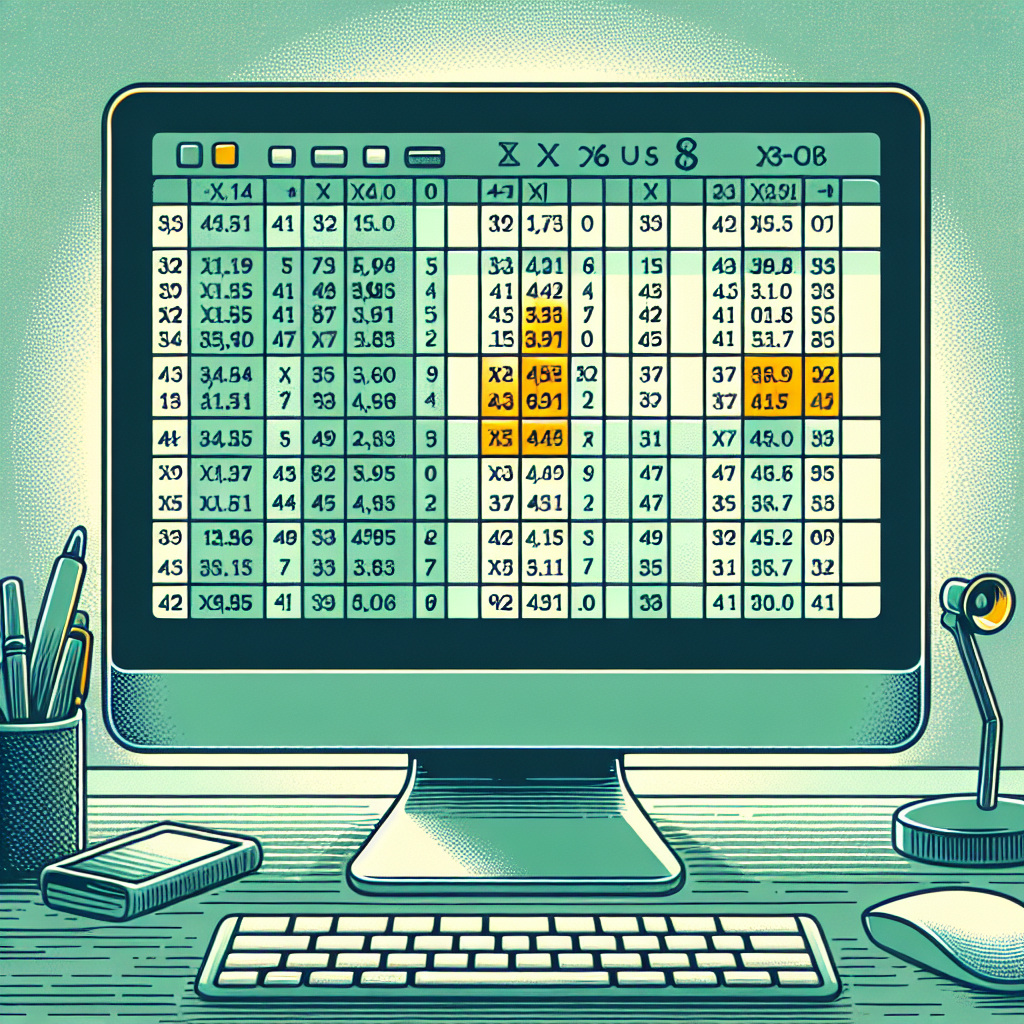
Leave a Reply